IntelliJ - First Step to a mouseless life
August 7, 2018 Intellij efficiency programming
Using your mouse is a bad habit that is extremely hard to kick - but you’ll feel much cooler (and code way faster) if you learn to use all of the amazing hotkeys that IntelliJ has to offer. So how do you get started?
Learn this one hotkey: Ctrl + Shift + A
This brings up an amazing full text search that let’s you search actions, options and all sorts of things. Things like “Recent Files” or “Extract Variable” and it will show you the action and the assigned hotkey. So whenever you’re at a loss for a hotkey, don’t go for the mouse - go for Ctrl + Shift + A
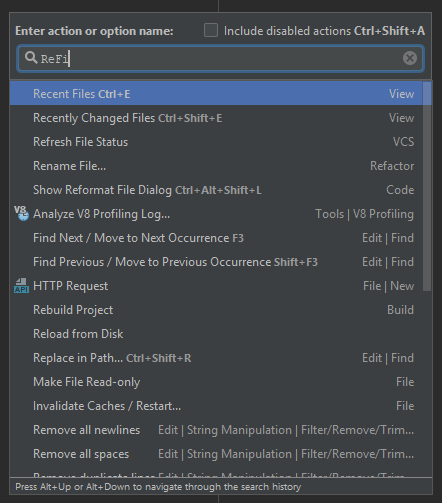
It also let’s you do things you haven’t assigned hotkeys to without having to use the mouse. Want to open up the “Keymapping” settings? Ctrl + Shift + A and search “Keymap”. You’ll see multiple entries with the same name. The first is probably to quickly switch presets. If you want the settings menu, just navigate (with arrow keys) to the “Keymap” entry that also says “Settings” and there you are!
It’s an amazing tool that let’s you look up hotkeys you forgot or use actions that don’t have a hotkey. Use it!
Use the ALT key!
When you’re in a dialog, you might see some letters underlined - Alt + this letter allows you to “press” this option / button / … without the mouse. Pressing Alt + M would check the “Ammend commit” checkbox in the following dialog:
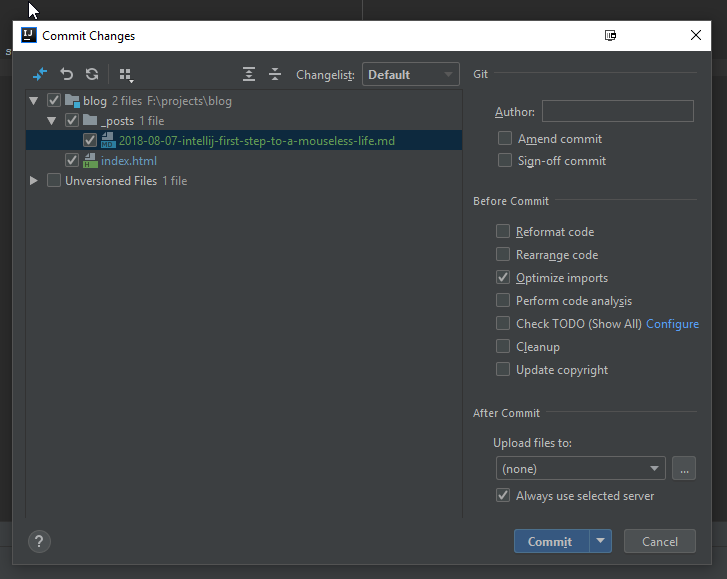
If you open up the “Commit Dialog” you might notice that your “Commit” button doesn’t have an underlined “i” right away. Just press Alt and it will show you the key!
Depending on your version and settings you might or might not have a left, right and bottom bar in your main window:
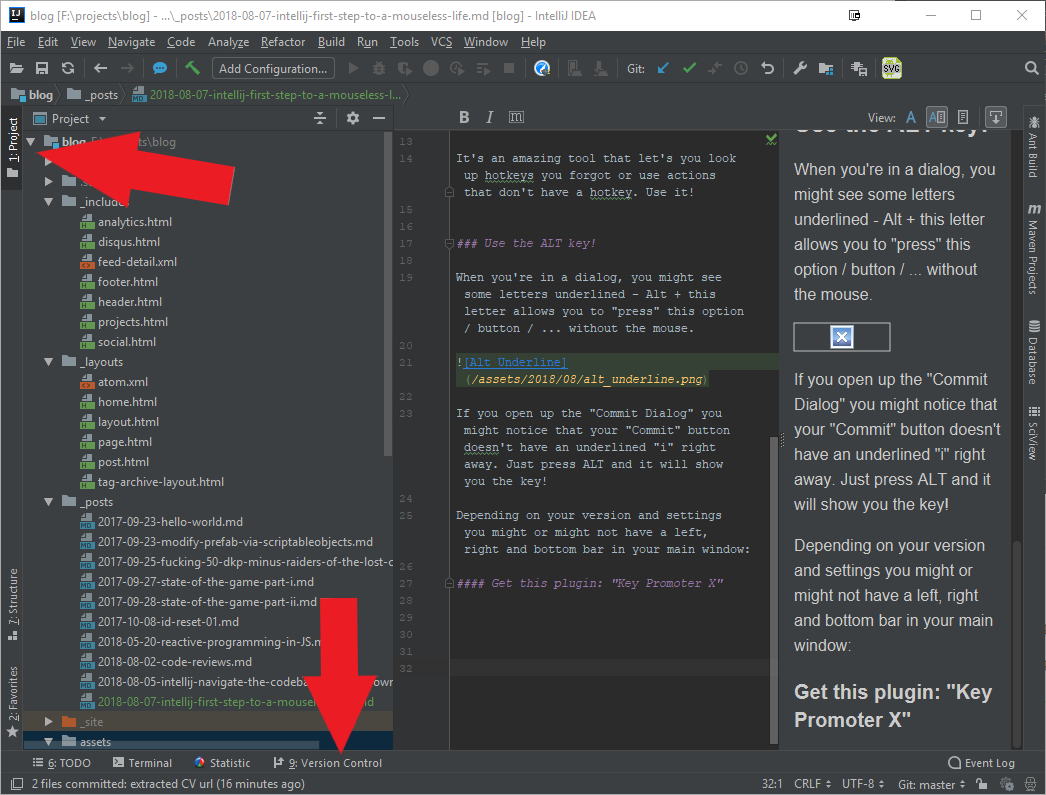
If you don’t see them just double press & hold (press twice but keep press after the second press) Alt and it should show up. There you’ll see some options with underlined numbers. Pressing Alt + this number brings up the menu if it isn’t open, focuses it if it isn’t focused or closes it if it is focused.
Alt + 1 opens the “Project” section (your folders and stuff)
Alt + 9 shows you the version control information.
Another neat trick: When your focus is in this section Ctrl + Shift + ArrowKeys allows you to resize the section!
So if you notice your Project section is taking up to much space simply press Alt + 1 then Ctrl + Shift + LeftArrow until your happy with the size. Then press Esc to get back to the editor. Or you could just press Alt + 1 twice to completely close it.
Get this plugin: “Key Promoter X”
It’s a plugin that shows you a popup every time you click something that could also have been done with a hotkey (you can also disable notifications for certain things, if you prefer to click them).
Now install it, without your mouse:
Ctrl + Shift + A enter “Plugins” to open the Plugin popup. Press Alt to see that the “B” int “Browse repositories…” is underlined and press Alt + B to open the next window. Immediately type “keypromoterx” (not in the search bar, just type right away) until it is selected (not sure if this only works for me since I already installed it. If it doesn’t use the searchbar :D). Then press Space to install.